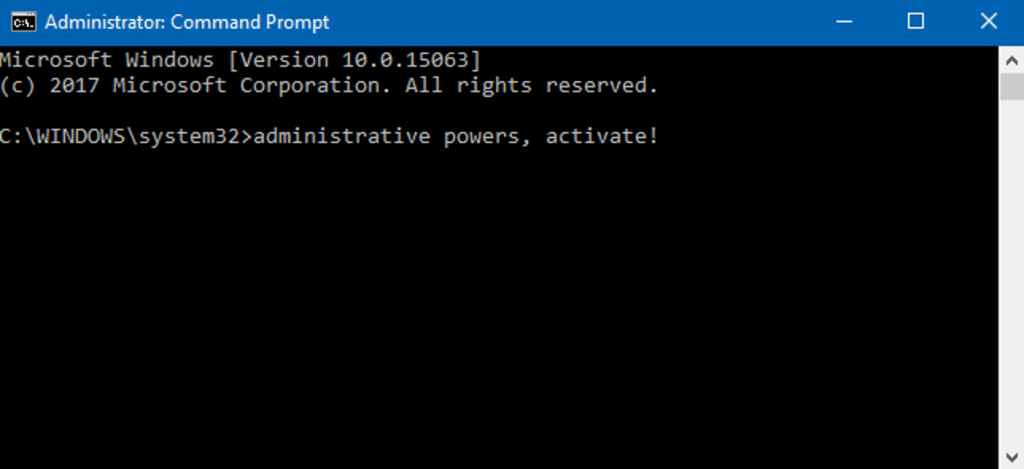Click the Start button, type “cmd” or “Command Prompt” into the search bar, then right-click “Command Prompt” and select “Run as Administrator.” You can also use the Run box or Power User menu.
Much of the time, opening the Command Prompt as a regular user is all you need. Sometimes, though, you’ll need to open the Command Prompt as an administrator so that you can run commands that require administrative privileges.
Windows offers a lot of different ways to open the Command Prompt, and with a lot of those methods, you can also open the Command Prompt with admin privileges. We’ve shown you previously how to do this in Windows 7 and Vista, so here we’re going to focus on three quick ways you can open the Command Prompt with admin privileges in Windows 8 and 10.
Option One: Use the Start Menu
You can also open an administrative Command Prompt using just the Start menu (or Start screen in Windows 8). Hit Start, type “command,” and you’ll see “Command Prompt” listed as the main result. Right-click that result and choose “Run as administrator.”
When you launch the Command Prompt with admin privileges, you’ll likely see a “User Account Control” window asking for permission to continue. Go ahead and click “Yes.”
Once you’ve got the “Administrator: Command Prompt” window open, you can run any command, whether it requires administrative privileges or not.
Option Two: Use the Run Box
If you’re used to using the “Run” box to open apps, you can use that to launch Command Prompt with admin privileges. Press Windows+R to open the “Run” box. Type “cmd” into the box and then press Ctrl+Shift+Enter to run the command as an administrator.
Option Three: Use the Power User (Windows+X) Menu
Both Windows 8 and 10 offer a Power Users menu that you can access by pressing Windows+X or just right-clicking the Start button. On the Power Users menu, choose “Command Prompt (Admin).”
Note: If you see PowerShell instead of Command Prompt on the Power Users menu, that’s a switch that came about with the Creators Update for Windows 10. It’s very easy to switch back to showing the Command Prompt on the Power Users menu if you want, or you can give PowerShell a try. You can do pretty much everything in PowerShell that you can do in Command Prompt, plus a lot of other useful things.
RELATED: How to Put the Command Prompt Back on the Windows+X Power Users Menu
And with that, you have three very easy ways to run commands in the Command Prompt window as administrator.
Source by www.howtogeek.com