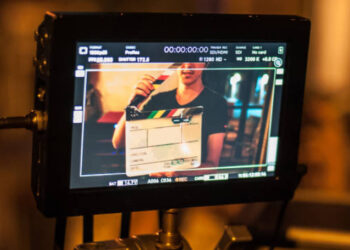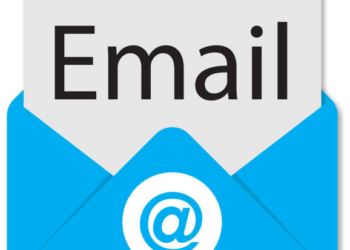So a new Android phone or tablet has just caught your attention, and you are looking to upgrade to the latest one as quickly as possible. But what do you do with your old device? There are a number of options available. You may want to give it away, trade it in with your carrier, put it up for sale, or recycle it.
Whatever decision you take, it’s important that all your personal data is wiped clean before disposing of it. You don’t want to accidentally pass on your personal information to someone else. Leaving personal details on your old device may expose you to security and privacy risks.
Basic file deletion and factory reset are not enough
The operating system (Android, Windows, etc.) uses a concept called indexing to keep track of where files are stored in a device. Each file on your device memory or storage has a pointer that tells the OS where the file’s data begins and ends. It’s a lot like the index page in textbooks. When you delete a file, the OS removes the pointer to that file (akin to erasing page numbers from the table of content of a textbook) and marks the sectors containing the file’s data as available
Encrypt your data
Encryption renders your personal data in your device in an unreadable or scrambled format; which means that even if someone tries to restore your data, they won’t be able to access it. This step is necessary to ensure that if by some miracle, a skilled hacker does manage to get hold of your erased data or some residue left behind after a total reset, they will not be able to make sense of it. Anyone attempting to access the encrypted data will need a special key (PIN, password, or lock screen pattern) to decrypt it, which of course they don’t have.
If your phone doesn’t have encryption enabled by default, you can encrypt it manually with just a few taps:
- For Android devices running Android 5.0, navigate to Settings >> Security >> Encryption >> Encrypt phone. For Android 4.4 KitKat or lower, navigate to Settings > Security > Screen Lock > Encrypt phone.
- Tap “Encrypt phone” or “Encrypt tablet”, as the case may be. Please note that you’ll be asked to plug in your phone to charge while the encryption process is going on, just to ensure that it doesn’t power off and cause errors.
You’ll now be prompted to set a PIN, password or lock screen which is needed to access your encrypted files.
Overwrite with junk data
If you want to be absolutely sure that your personal data cannot be accessed by anyone, you can overwrite your encrypted data with junk data, thereby making it impossible for anyone no matter how highly skilled to recover your old data. This is like trying to over-egg the pudding, but it gives you the full assurance that your personal data is irrecoverable.
There are two ways you can do this. You can load your device with large files such as video clips until the storage is filled up, and then erase these files; or preferably, you can use a special app from the Play Store such as iShredder or Shreddit. These apps use shredding algorithm techniques to digitally shred data permanently. Once completed, you are good to go for the final step, which is the factory data reset.
Remove your accounts, SIM and memory card
As part of the final preparatory process, you want to remove all your accounts configured on your device before doing a factory reset. A Factory reset will not remove your accounts from that device. Depending on the exact model of the Android phone or tablet, the steps to remove your Google account may differ slightly. For most phones, go to Settings >> Accounts >> Gmail Account >> Remove Account, as shown in Figure 2.0 below. You may also want to to go through each app and service you’re signed into and sign out. Remove any other email accounts setup on your device.
The next step is to remove your SIM and memory card, so that they don’t get erased or accidentally passed on to the next person. You can find the memory card either on the side of the phone or in the battery compartment. Make sure the phone is powered down and then remove the memory card.
Perform factory reset
Finally, you are ready to perform a factory reset. When you do a factory reset on your Android device, it erases all the data on your device and returns the phone back to its original out-of-the-box state as it was from the factory.
First off, let’s start by removing the Factory Reset Protection (FRP). Google introduced FRP in Android 5.0 Lollipop as an extra layer of security to prevent anyone from being able to reset and sell your device if lost or stolen. When you factory reset a phone with FRP enabled and try to set it up as a new device, you’ll be required to provide the login credentials for the last Google account configured on the device. If you fail to provide those credentials, the device will remain locked and you can’t gain access. This is obviously not okay, especially if you’re trying to sell or give it away.
Disabling FRP is easy. Before you begin, check if your phone has a “find my phone” app enabled, and manually disable it. On most phones, FRP will be automatically removed whenever you choose to factory reset your phone through its settings. This will automatically remove all associated accounts, freeing the phone from FRP.
Once the FRP is removed, you can now proceed with factory reset. The easiest way to factory reset your device is through the settings menu. The location of the factory reset option might vary slightly depending on your manufacturer. On most phones, you can factory reset your phone through the Settings app. Go to Settings >> General Management >> Reset >> Factory Data Reset, as shown in Figure 3.0 below. You may check your manufacturer’s support site for device-specific instructions. Otherwise, you can try factory resetting your phone using its power and volume buttons.
You can confirm that FRP is disabled by attempting to sign back into the device after factory reset. If it asks for the previous username and password, it means FRP is still enabled. If it doesn’t, you’re good to go. You may now power it off and repackage it for the new owner.
Conclusion
Congratulations! You have successfully completed the step-by-step guide to completely wipe your Android device. By following these instructions, you have ensured that your personal data is securely erased, and your device is ready for a fresh start. Data security and privacy are essential in today’s digital age, and taking the time to properly wipe your device before selling, recycling, or donating it is a responsible and necessary step.
Remember, thorough data wiping not only protects your personal information but also helps prevent identity theft and unauthorized access to your accounts and online profiles. Always make sure to back up any essential data before initiating the wiping process and double-check that you’ve removed your SIM card and external storage devices.
FAQs
1: Can I use the same process to wipe any Android device, regardless of the manufacturer or model?
Yes, the process described in the guide is generally applicable to all Android devices. However, there may be slight variations in the menu names and options depending on the manufacturer and Android version. Always consult your device’s user manual or the manufacturer’s website for specific instructions.
2: Is it necessary to remove my SIM card and external storage (SD card) before wiping the device?
Yes, it’s a good practice to remove your SIM card and external storage before wiping your device. This ensures that no personal information remains on these removable components. Be sure to back up any important data stored on your SIM card or SD card before removal.
3: Can I use third-party apps to wipe my Android device?
While there are third-party apps available for data wiping, it’s recommended to use the built-in factory reset or reset settings provided by Android for security reasons. These built-in methods are more reliable and ensure that your data is properly wiped.
4: Is it possible to recover data after following these steps?
If you’ve followed the steps correctly, it should be extremely difficult for anyone to recover your data. However, advanced data recovery techniques could potentially retrieve some information. For added security, consider encrypting your device before wiping it.
5: How can I verify that all my data has been securely wiped?
There are data recovery tools available that can check whether any data remains on the device. However, the most reliable way to ensure data erasure is to follow the steps in this guide carefully and reset the device to its factory settings.