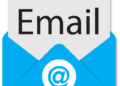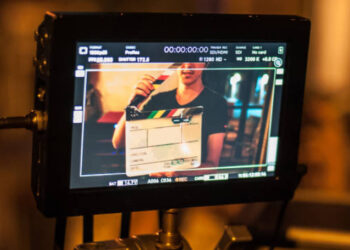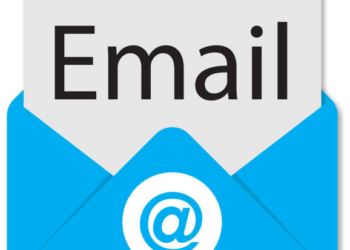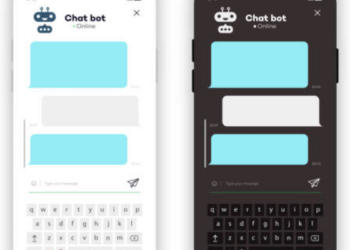Gorodenkoff / Shutterstock.com
A good gaming monitor is more than just a pretty screen. It’s a serious piece of equipment that affects your gameplay, just like a mouse or keyboard. So, before you shop for a new gaming monitor, you should learn which specs and features are important.
Note that your graphics card also plays a part in this conversation. If you’re using a relatively weak GPU, you may not reap the benefits of a monitor with an extreme 120Hz refresh rate or 4K resolution.
Refresh Rate and Response Time
Competitive gamers tend to obsess over their monitors’ refresh rate and response time. These specs affect the clarity and snappiness of your games, allowing you to react quickly to onscreen action. They’re arguably the most important specs in a gaming monitor.
- Refresh Rate: The number of times a monitor refreshes its image each second. A refresh rate above 60Hz will provide a noticeably smooth and clear experience, especially in fast-paced games. (You won’t notice this benefit if a game runs below 60FPS.)
- Response Time: The time it takes your monitor to shift from one color to another. A fast response time of less than 10 ms will minimize blur and ghosting. It will also help you reap the benefits of a speedy refresh rate.
The average computer monitor runs at a refresh rate of 60Hz, which is a bit too slow for competitive gaming (but fine for casual games). We suggest that gamers use a 120Hz or 144Hz monitor—both options are inexpensive and give you a competitive edge, as they reduce motion blur, increase clarity, and allow you to see fast-paced action frame by frame.
A gaming monitor with a refresh rate above 144Hz probably isn’t worth your money. At least, not until you’re an enthusiast who can spot the difference between extreme refresh rates.
You should also pay attention to the adaptive refresh rate technology offered by a monitor. Adaptive refresh rate, which is usually powered by G-Sync or FreeSync, reduces screen tearing and other graphical glitches by syncing a monitor’s refresh rate with a game’s FPS. Both standards are functionally identical, though G-Sync makes a monitor cost more money and requires an NVIDIA GPU for full compatibility. FreeSync is an open standard that supports most hardware, so it’s usually the most affordable and intuitive option.
As for a monitor’s response time; look for 5 ms or less. Your average monitor has a response time of 10 ms, so the upgrade to 5 ms is quite substantial. (Some monitors advertise a 1 ms response time, but slightly-slower monitors are much more affordable and offer a similar experience.)
Note that refresh rate and response time are usually a trade-off for resolution, contrast, color accuracy, and other specs. This is especially true for OLED monitors, which are slower than their LCD counterparts (unless you spend a fortune, of course).
HyperX Armada 27
A 27-inch, 1440p, 165Hz QHD display that comes stock with a monitor arm for clutter-free gaming, on screen and on your desk.
Brightness, Contrast, and Color
It’s hard to identify in-game enemies, objects, or environments when your monitor is dim or dull. Once you find a gaming monitor with a speedy refresh rate and response time, you’ll want to check that it offers decent ratings for brightness, contrast, and color.
Most budget gaming monitors are frustratingly dim. Their brightness falls somewhere between 100 and 250 nits, which simply isn’t bright enough for daytime use. Ideally, you should find a gaming monitor rated for at least 300 nits. (Most entry-level HDR monitors can produce an image at 400 nits or more. If you regularly play games in a bright room, consider buying an HDR monitor.)
Of course, if you only play games in the dark, a dim screen isn’t such a big deal. You may even find yourself turning down a monitor’s backlight to reduce eyestrain—your eyes will thank you!
And while it may not sound important, contrast plays a huge role in how you experience a game. A monitor’s “contrast” describes how accurately it can reproduce dark or black colors. When a monitor has poor contrast, enemies may blend into backgrounds, or dark environments may look like empty gray tunnels.
Most gamers look for a monitor with a 1000:1 contrast ratio, as this is the most realistic option when buying an LCD display with a high refresh rate and response time. Lower contrast ratios of 750:1 or 500:1 should be avoided. (An OLED monitor will provide the best contrast, but OLED screens with a high refresh rate are prohibitively expensive.)
As for a monitor’s color—well, you don’t need anything too extreme for gaming. Because all PC games are mastered for sRGB, you can skip the extreme color settings that are often preferred by artists or photographers. All you need is a monitor with between 95% and 100% sRGB coverage. (A monitor with 100% sRGB coverage will offer the most accurate color reproduction when gaming.)
Note that most monitors require some tuning to accurately reproduce color. Your monitor’s manufacturer may offer a color profile to help get the job done.
Resolution and Screen Size
Kaspars Grinvalds/Shutterstock.com
Modern computer screens contain distinct pixels—small dots that work together to produce an image. When we measure the number of horizontal and vertical pixels on a computer monitor, we get the screen’s “resolution.” A 1080p monitor, for example, has a resolution of 1920×1080 (that’s 1,920 horizontal pixels and 1,080 vertical pixels).
A monitor with a high resolution contains a ton of pixels, which it can use to produce a more detailed, sharper, and clearer image. That’s why QHD (1440p or 2K) and UHD (4K) displays continue to grow in popularity; they look great, especially when gaming.
Here’s the problem; it’s hard to find a high-resolution monitor with a fast refresh rate or response time. And unless you own a ridiculously powerful GPU, your PC probably can’t output 4K video at 144Hz.
Most gamers should stick with a 1080p monitor and prioritize the things that actually matter—refresh rate, response time, contrast, and brightness. Otherwise, you may find yourself with a gaming monitor that exceeds the capabilities of your PC (and your wallet).
Now, in some situations, a high-resolution gaming monitor may make sense. As you increase a monitor’s size, the pixels grow further away from each other, reducing image sharpness and quality. (This phenomenon is called “pixel density,” and it’s usually described by a measurement of PPI or “pixels per inch.”)
Exceptionally large screens (32 inches or more) can look pretty blurry at 1080p, but they look a lot better at a 1440p, 2K, or 4K resolution. You should strongly consider a high-resolution display if you want a huge screen. (Note that 1440p and 2K monitors often use an identical resolution. Manufacturers just like to get tricky with names.)
I should also note that upscaling technology, such as NVIDIA DLSS, can help you play games in 4K with minimal impact on your GPU. Tons of popular games support DLSS, though it requires an NVIDIA RTX GPU.
Flat, Curved, or Ultra-wide Displays
Samsung
It may sound odd, but the shape of your gaming monitor can affect gameplay. And to explain this fact, we need to look at the differences between ultra-wide, curved, and standard “flat” monitors.
Ultra-wide gaming monitors provide an awesome, immersive gaming experience. As the name implies, ultra-wide monitors are a few inches longer than your average screen—they use a 21:9 aspect ratio, as opposed to the standard 16:9 ratio. (That’s a 33% increase in width.)
Notably, this 21:9 aspect ratio may give you an advantage in multiplayer titles. Most games that support an ultra-wide aspect ratio show you more stuff on the left and right side of the screen, including opponents.
Curved gaming monitors take the same ultra-wide field of view and wrap it around your head. They provide an increased sense of immersion, and the wrap-around design can reduce visual distortion. The problem, unfortunately, is that curved monitors only work when you’re sitting in the “sweet spot.” They’re also quite expensive.
Most gamers should probably stick with a basic 16:9 monitor with a flat display. It won’t cost you a fortune, and it’ll fit comfortably at your desk. But if you’re willing to spend some extra cash, an ultra-wide or curved monitor is certainly worth checking out.
Ports, Inputs, and Outputs
You may only ever use a single port on your gaming monitor. Still, you should try to find a monitor with a decent selection of video jacks. Not only will this give you the option to use multiple video ports (maybe you want to hook up a game console at your desk), but it ensures that a damaged port won’t ruin your life.
For gaming, DisplayPort should be your go-to video cable. That’s because DisplayPort offers more bandwidth than HDMI—it’s low latency, it supports high-quality video standards, and unlike HDMI, it’s compatible with both FreeSync and G-Sync (HDMI only works with FreeSync). DisplayPort also allows you to daisy-chain monitors together, eliminating the need to wire every video cable to your PC.
Note that USB-C has a “DisplayPort alt mode” for video transfer. If you own a gaming laptop or a GPU with USB-C video output, consider buying a USB-C gaming monitor. You’ll enjoy all the perks of DisplayPort with a smaller, thinner cable. (I strongly suggest finding a USB-C monitor with passthrough charging if you use a gaming laptop.)
If you can’t use DisplayPort or USB-C, HDMI is obviously your next best option. At the time of writing, the latest HDMI standard (HDMI 2.1a) can transfer 4K 120Hz video with FreeSync. (Of course, your monitor and PC need to support HDMI 2.1a to reap these benefits.)
Some gaming monitors offer legacy ports, such as DVI and VGA, which are essential for retro gaming or computing. Additionally, you may find that a gaming monitor has an array of USB ports—these ports usually act as a USB hub, though they may require a PC with Thunderbolt connectivity.
Source by www.reviewgeek.com