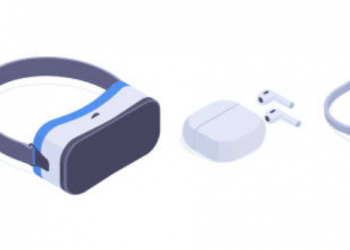Most major flagship phones have done away with the headphone jack in 2022, and Bluetooth headphones are as popular as ever. Even though it’s nice that there’s no cord to catch on the doorknob when I’m leaving the house, Bluetooth has its own share of quirks. Here are some of the most common issues you may encounter, and how to fix them.
First: Narrow Down the Problem
Before you start pressing buttons and tweaking settings, see whether you can find the source of the problem: It could be your earbuds, sure, but it could also be your phone or even the app you’re using to play music. Pair your headphones with another device and see whether they work better—I find my Android phone can be a bit finicky, so I’ll often test headphones on my wife’s iPhone to see whether something on my phone is the culprit.
You might also try a wired pair of headphones, or plug your Bluetooth headphones in with a cable (if they support that). Finally, try another pair of Bluetooth buds if you have them lying around. If you can determine the source of the problem, you might have a better idea of where to focus your troubleshooting efforts.
If the Headphones Won’t Pair
If you can’t get your headphones to connect to your phone at all, don’t despair—in my experience, this is usually the easiest to fix (provided the headphones aren’t dead entirely).
- Check the manual. Many headphones go into pairing mode automatically when you first use them. As a result, most users can easily pair headphones the first time, says Win Cramer, CEO of JLab Audio (makers of WIRED’s favorite budget wirefree buds)—but the second time leaves them scratching their head. So if your headphones aren’t appearing with a new device, you may need to hunt down that manual for instructions on putting them in pairing mode. Most brands require you to hold down the power button for a few seconds, but some earbuds—especially those with touch controls instead of buttons—have their own method.
- Disconnect other devices. If you’ve already connected these headphones to a device—like an iPad—they may not connect to your phone. Some headphones can connect to multiple devices at once, while others can’t. “Turn off the Bluetooth settings of the originally paired device,” says Cramer. “That disconnection will then automatically force the headphones back into pairing mode.”
- Disconnect other headphones. In a similar vein, make sure your phone hasn’t connected to your spouse’s earbuds across the room—if you’ve ever used them before, they’ll automatically connect when turned on and within range. You might even clear out old Bluetooth devices from your phone’s memory—from the Bluetooth settings on iOS, tap the “i” next to a given device and tap Forget This Device. On Android, tap the Settings cog next to a paired device and choose Unpair (or Forget, as it’s labeled on some phones).
- Recharge the battery. If your headphones’ battery is low, it may have trouble pairing—and I’ve even found some Bluetooth headphones stay turned on when in the case, meaning they’ll drain down to 0 percent faster than you expect. Try plugging them in and charging them fully before pairing, even if they say they have some battery left.
- Make sure both devices are compatible. Like most technology, Bluetooth has gone through many revisions and improvements over the years. Most devices use Bluetooth 5.0 or newer, and while a Bluetooth 5.0–capable phone should be able to connect to most devices you own, certain modern Bluetooth headphones may not connect to very old phones, tablets, or laptops. Check the supported Bluetooth versions on both devices and ensure they’re compatible with each other.
With any luck, you should be able to get the music going in no time.
If the Audio Distorts or Stutters
If you’re able to pair your headphones but something doesn’t sound quite right—maybe the music sounds lower-quality than it should or it cuts in and out—it could be a problem with your wireless connection.
- Check your source. Before you jump to troubleshooting Bluetooth, make sure that static isn’t inherent in the source of your music—maybe you’re listening to a low-bitrate MP3 from your Napster days, or maybe your streaming service has defaulted to a very low-quality setting. Check another pair of headphones—which you should have already done earlier!—and see whether it’s really Bluetooth’s fault. Similarly, says Cramer, make sure your Wi-Fi or cell signal is good. If your internet connection can’t keep up with Spotify, it’ll cut in and out through no fault of your headphones.
- Re-pair the headphones. As with all troubleshooting, the “turn it off and turn it on again” mantra should be your first line of defense. Unpair the headphones, turn them off, reboot your phone, and pair again from scratch before continuing.
- Bring the headphones closer to your device. If you’re listening to music on an iPad that’s sitting across the room, you might be too far away—or have too many obstructions in its path. “While most Bluetooth headphones can be apart by 33 feet to 100 feet, it must be noted that this is in plain sight and without a bunch of other Wi-Fi or Bluetooth signals also crowding the airwaves,” explains Cramer. Get closer to the device and move away from other signal-generating electronics to see whether that helps.
- Pair individual buds properly. If you have “true wireless” or “wirefree” earbuds, many let you listen on just one earbud at a time—but you need to do it a certain way. If you pair both earbuds and just pop one in your pocket, you’ll cause a bad connection between the two, and you may experience stuttering. Check the manual to see the proper procedure for single-bud listening.
- Disconnect other devices. I’ve found, on some phones, that Bluetooth audio will distort if my phone is connected to other Bluetooth devices at the same time, like a smartwatch or other set of headphones that isn’t active. Try disconnecting other devices or turning them off to see whether the problem goes away.
- Update the firmware. I know, I know, you hear this all the time—“Maybe you just need a software update!”—but it’s really worth a shot. When my Bose SoundSport Wireless were having audio issues a few years ago, downloading the official app and updating the firmware fixed everything. See whether your headphones offer a companion app that may be able to help.
- Turn off any audio processing. Speaking of companion apps, if you already have the app for your headphones, try turning off its extra features. Equalizers, noise canceling, and other processing could cause distortion or other quirks, so better to eliminate them from the equation while you troubleshoot. If your phone has its own processing (like Samsung’s Adapt Sound features), turn those off too.
- Adjust your Bluetooth audio codec. In the Bluetooth settings for your device, tap the “i” or the Settings cog next to your headphones in question and see which options are available to you. Some headphones may offer HD Audio or other similar codecs, which you can switch on and off to see whether the audio improves.
- Deselect hands-free mode in Windows. Similarly, if you’re trying to connect to a PC, your headphones may have two entries in Windows’ sound settings—one for stereo music, one for phone calls. Click the speaker icon in the bottom right corner, select the audio source along the top, and make sure to select your headphones from the list, not a headset or hands-free option. (You can turn off this behavior entirely by going to Control Panel > Hardware and Sound > Devices and Printers, right-clicking your headphones, and choosing Properties. Under the Services tab, uncheck Handsfree Telephony.)
If You Hear Music in Only One Earbud
Finally, the rise of true wireless or wirefree earbuds has caused a new phenomenon: You can pair properly, but you hear music coming out of only one earbud.
- Reconnect the earbuds to each other. Often, with true wireless earbuds, one will pair to your phone, then the earbuds will pair to each other, which can cause confusion if they lose that second connection. “Reboot your earbuds by putting them into the case, closing the door (if one exists), and waiting 10 seconds before trying again,” says Cramer. “By powering down and back on your earbuds, it gives them the opportunity to “find” each other once again and reclaim the parent-child relationship between the left and right earbuds.”
- Re-pair the earbuds. As I mentioned above, true wireless models often have specific pairing methods for single-bud listening, and it’s possible you accidentally paired the secondary bud on its own. Try unpairing the earbuds entirely and re-pairing them. Some earbuds may have a fail-safe hard reset mode if you still can’t get them paired, Cramer says, so check the manual to see what it recommends in this scenario.
With any luck, one of the many troubleshooting steps above should get your Bluetooth headphones jamming again. If all else fails, though, look through your headphones’ manual and see whether there’s a way to reset them entirely—or, barring that, you can reset your device’s Bluetooth settings from scratch.
On iOS, head to Settings > General > Reset > Reset Network Settings, which will wipe all your saved Bluetooth and Wi-Fi devices. On Android, head to the Settings and search for “Apps” or “Apps & Notifications,” tap Show All to see a list of all your apps, then tap the three dots in the corner to Show System Apps. Scroll down to Bluetooth, tap Storage, and clear its data and/or cache. These are slightly more nuclear options that’ll require you to re-pair all your devices, but if nothing else works, they’re worth a shot. Otherwise, the problem may lie with your phone or earbuds, fixable only by the manufacturer—or by buying a phone with a damn headphone jack.
Reece Rogers contributed reporting.
Source by www.wired.com